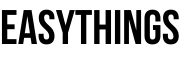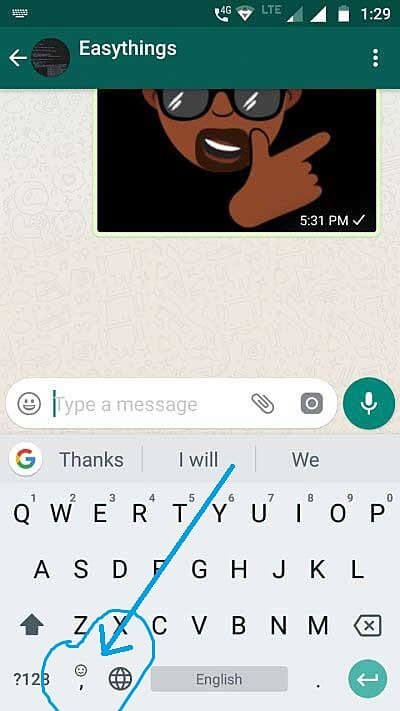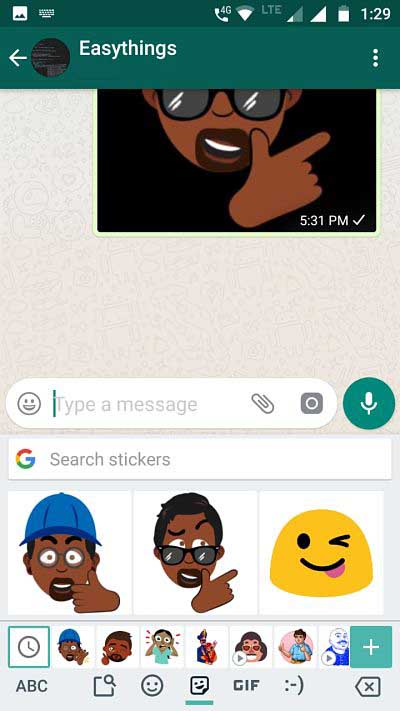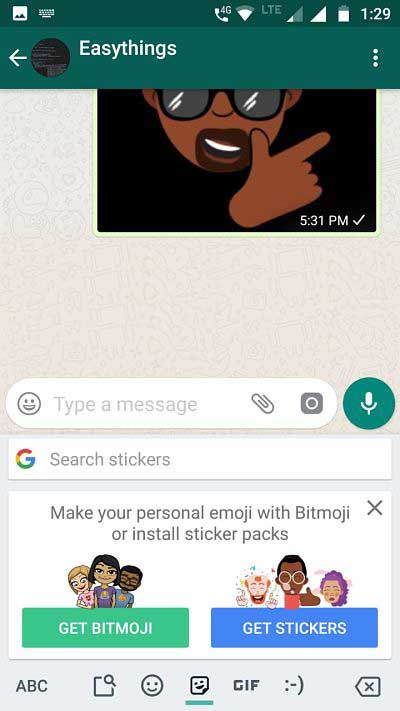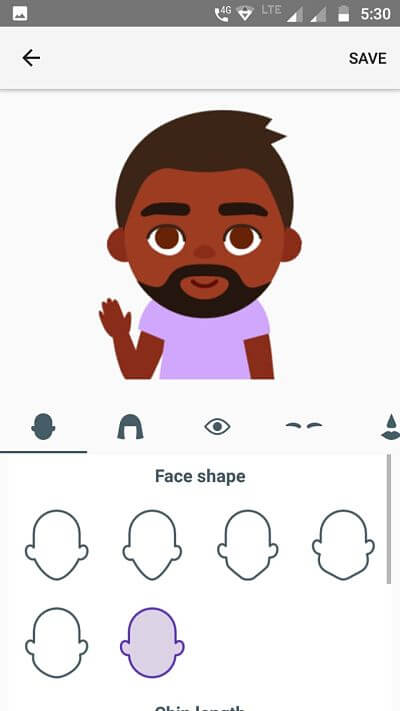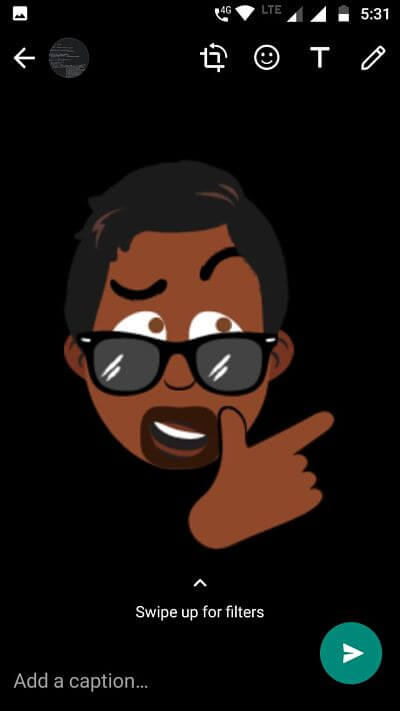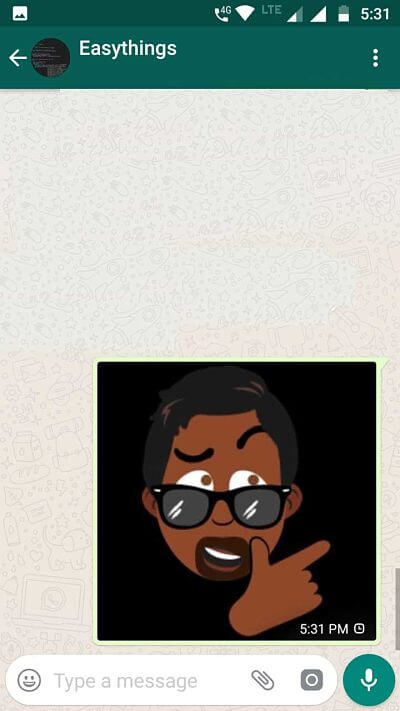What is Google emojis?
Google own keyboard name Gboard is a well-known keyboard application in the Android platform. It’s a default inbuilt keyword application in mobile ROM’s, especially stock ROM of Google and more. The board had some inbuilt Emoji’s which was most popular for using symbols like smile, angry, happy, sad and more are flying chit chat in social messaging apps.
Google Minis (Google emojis) look like a sticker of the Google Alloy app, but unfortunately, Google Alloy has not become more popular in the app world.
Now, Google was working on improvements of Gboard to customization of images with an own selfie as a sticker.
Finally, Google announced introducing Google Minis in Gboard, then now its ready to use, this feature is available for who is using Gboard as a primary keyboard app on their Android phones.
Follow to some clarifications of Emojis and Using Minis in Gboard
What is Emoji?
The symbol for expressing feelings through instead of characters for using messaging with somebody.
The image word belongs to the Japanese word ‘E’ means picture and ‘Moji’ means a character which combines word Emoji.
The Emojis are the most popular to be shared in social messaging apps mostly on Facebook, Twitter, Whatsapp, Snapshot and more.
How to install and use Google emojis in Gboard?
Using your selfie as a sticker and sharing in messaging apps with Google Minis in Gboard.
Apart first need to install the board in your Android phones and set as default keyboard for all messaging apps.
Follow the below steps to install the G-board and Google Minis on your device.
Installing Gboard in Android Device:
Step 1: Go to Play Store Application in your device and tap to search bar, type Gboard.
Step 2: Choose the Gboard of Google Inc and install it.
Step 3: After successfully installing Gboard, come back to the home screen in your device and Go to settings.
Step 4: In the settings, find language input tools or languages & Input option and tap the keyboard inputs.
Step 5: In the keyboard, inputs choose already install Gboard as a default keyboard.
Step 6: Come back to the home screen and check it’s working or not (open any messaging app and open any message to need a reply, Gboard will be visible to use the keyboard).
Step 7: If it visible, congrats successfully installing Gboard in your device.
Installing Google emojis and using your selfie as a sticker:
After successfully install Gboard in your device, open any messaging app and tap to chat (message needed chat)
Choose the emoji symbol button and tap it follow the below picture.
Tab the add + button for adding customized emoji, located in the right button corner, check the below picture.
Press to get stickers and follow instructions looks below the picture.
Press create a button for customized stickers based on you. Check the below picture.
Press create button, your front camera will be visible to capture it, your selfie and wait for load, looks like below picture.
After loading your sticker, choose customization like face, eyes, hair, bread and more.
Finally completing your sticker looks like the below picture.
Tap to share button and share your favourite chat, enjoy fun with your emoji sticker. Check below picture for refers to customized emoji.
Caution:
Note:
I’m not responsible for any responsibility for anything that may happen to your phone by installing the application on your phone. You do it at your own risk and take responsibility upon yourself and you are not to blame me. This process only for Android devices not for any other devices, before installing read carefully.