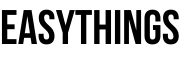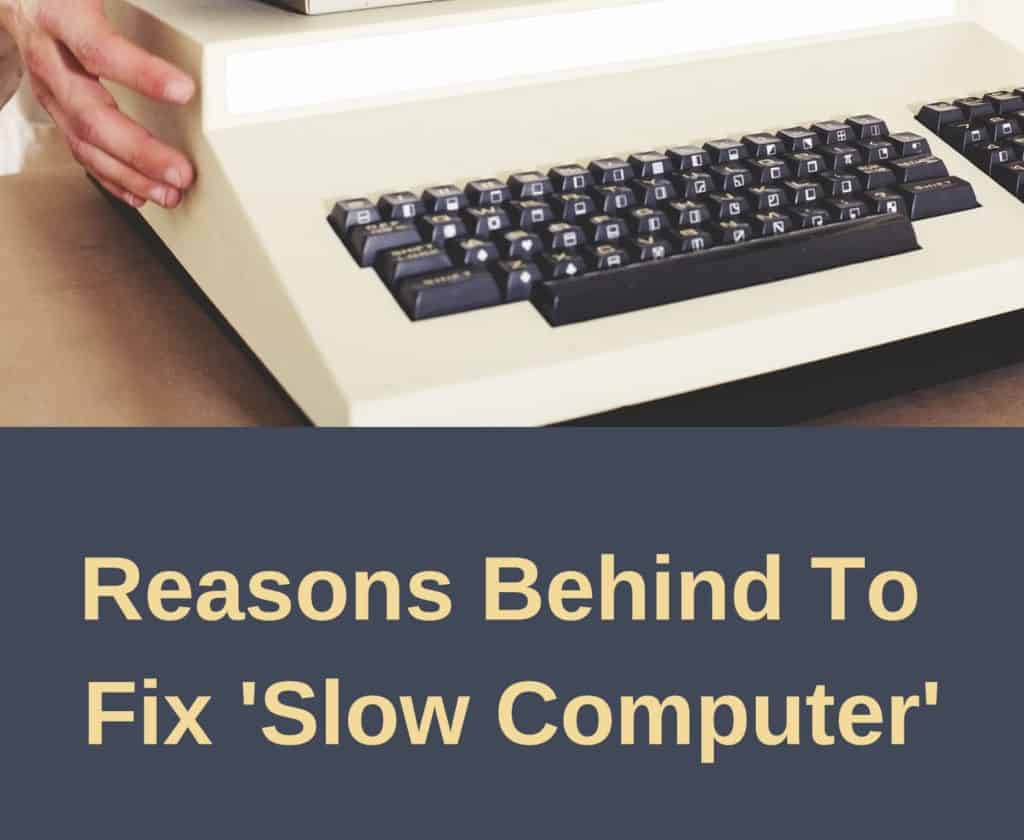Why is my computer so slow
Things behind the computer loading slow windows, the new computer works very fast at the time. Here you can get a solution to the question of why is my computer so slow. After some days using slow loading, getting irritated and suddenly it freezes. This situation does not only faces me and you, many people, particularly who uses a computer in the Microsoft Windows platform.
This topic show the detailed information about disk speedup, windows 10 slow startup, you can learn the things what makes a computer fast and solving laptop running slow.
Then after many people think to format or reinstall the operating system.
But before goes to install new operating system need to backup your needed files, it takes much time.
What Makes A Computer Fast
Just keep in your mind, reinstalling operating system it takes much time.
After installation completed is not solving your issue.
Needs to install all drivers and software what you’re needed to work daily, again it cause laptop running slow.
Then there is a way to fix it, just follow the below steps what you choose.
- Uninstalling unnecessary or rarely used software.
- Deleting unwanted data in your ‘C’ drive and speedup loading desktop.
- Stop the automatic update of unwanted applications.
- Try alternative software for heavy RAM consumption software.
- Clearing history and services stop with disk speedup trick.
Let check out what is needed to you for fixing ‘computer Technology Tricks‘ of your operating system.
Uninstalling unnecessary software:
We are installing many programs on our computer Technology Tricks for different purposes.But after completing the task we didn’t use that particular software again.
But it’s running in the background of our operating system, later its burden the RAM memory lastly it getting slow to the loading services of the operating system.
So, check your system what you are not using or rarely using programs.
Just uninstall it for better performance of the Windows operating system.
How To Uninstall Unnecessary Programs On Your Computer
Windows XP or Vista or Windows 7 platforms:
- Go to Start Menu → Control Panel → Programs → Uninstall Programs → Check What you want to uninstall.
Windows 8 or 8.1 platforms:
- Move the cursor to the right side corner → Appears a menu → Settings → Control Panel → Programs → Uninstall Programs → Check What you want to uninstall.
Windows 10 platform:
- Go to Start Menu → Click on Settings Icon → Apps → Check What you want to uninstall.
Deleting unwanted data in ‘C’ drive: disk speedup
We know to store data on our drive in our computer, but how much safe it is.
Yes, saving data to drive our computer much need to know, which drive is safe.
When if the operating system is corrupted or crash is effected to ‘C’ drive in our computer.
Because all the contains of the operating system and programs related file is stored automatically in the ‘C’ drive only.
If you install any program on your computer, that programs install in your ‘C’ drive location.
Many users are saving the personal file into ‘C’ drive, but it’s not safe and not good to the computer.
Whether if over the space of ‘C’ drive affected the performance of the operating system and programs.
On that time move your needed file to other label drives like D, E, For any other drive located in your computer.
But didn’t stored to ‘C’ drive of your computer.
Sometimes programs create cache file and unwanted temp files, it causes over the space of ‘C’ drives then it’s getting slow loading and performs of the computer.
Preventing these situations just follow the simple tricks like clearing temp file, prefetch files, recent file history in your computer.
How to disk speedup clearing temp files, prefetch files, recent file history in your computer?
Laptop running slow is another cause is loading unwanted temp files, You can speedup disk with clearing temp files, prefech files and recent file in your slow laptop.
Clearing temp file:
- Go to start menu, search for the Run application or pressing the combination keys of Win + R → In the Run box Type temp and press Enter → Delete all the temp data.
Clearing recent files history:
- Go to start menu, search for the Run application or pressing the combination keys of Win + R → In the Run box Type recent and press Enter → Delete all the temp data.
Clearing prefetch files:
- Go to start menu, search for the Run application or pressing the combination keys of Win + R → In the Run box Type temp and press Enter → Delete all the temp data.
- Check the recycle bin and delete the data.
Disclaimer:
Before clearing temp, recent files history or prefetch files. Save the data of your needed application files and close the running applications. Check it once of your data saving in your chosen location or not. Easy things not responsible for bricked devices, dead SD cards. Please do some research if you have any concerns about features included in the produces you find here before flashing it. Your warranty will be void if you tamper with any part of your device/software.
Stop the automatic upadate of unwanted applications:
Laptop running slow After Windows Update, then stops automatic update of unwanted things of PC.
When the install some application on our computers, its asking permission to automatic updates.
When if connecting the internet, it causes automatically update without intimate to us.
Finally, it’s getting slow and not responding, because of updating in the process need RAM memory to use internet act as like background task.
Check once to which application will automatically update.
The alternative software for heavy RAM consumption software: ultimate speedup
Working on Windows platform loading software and performance is majorly depends upon the processor and RAM memory of the particular laptop.
If you are running software on your computer, opening and closing of software are depends on the RAM space and processor speed.
Some of the software’s are utilized a huge amount of RAM on your computer, because of need graphic acceleration and background tasks.
Your old laptop not bear these type of graphic works, then laptop running slow.
Majorly graphics-based software like video editing, photo editing, high-end graphics games and etc.
But, we have remembered the software which gives user interface and output of the result.
In the web many software are available for alternatives then why not you use alternative software for releasing some space of your RAM consumption.
Clearing history and registry services stop:
Getting Windows slow loading day by day, it means some history and cache is utilizing memory in your computer.
So, need to clearing history and cache memory of unwanted files.
When the opening Windows operating system involves many programs running background.
Those programs are ready to use when the opening of the computer screen, that why those programs are loading what programs are installed in your computer.
Especially programs place icons of the desktop.
But all programs are not needed to use when the opening of the computer.
So, stop the programs loaded the startup up of the computer it gives better performance and faster-opening windows loading.
How To Make My Computer Faster Windows 10 and speedup your PC
Answer: You can stop startup programs to fix Windows 10 Slow Startup and speedup your PC.
It gives major functions are works fast and disk speedup work flaw less. Because do background processes slow down computer, mostly startup programs.
You can get the solutions: windows 10 very slow and unresponsive, dell laptop running slow windows 10, how to stop programs from running in the background windows 10, how do i fix a slow download speed on my computer, how do i clear my ram cache windows 10
This is the procedure for Fix Windows 10 slow startup check below the images Step-by-step.
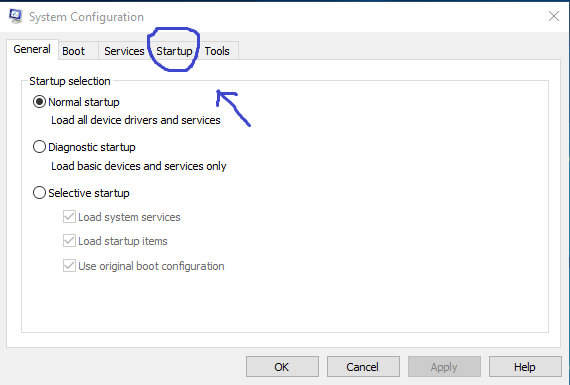
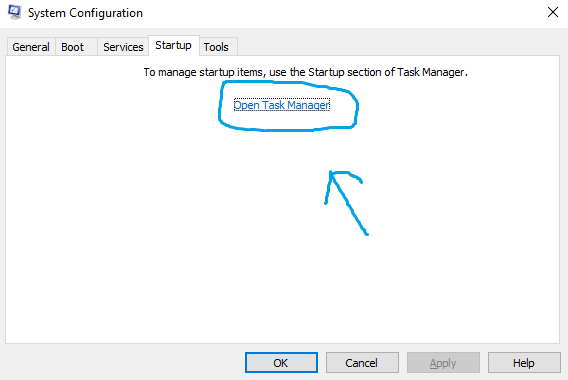
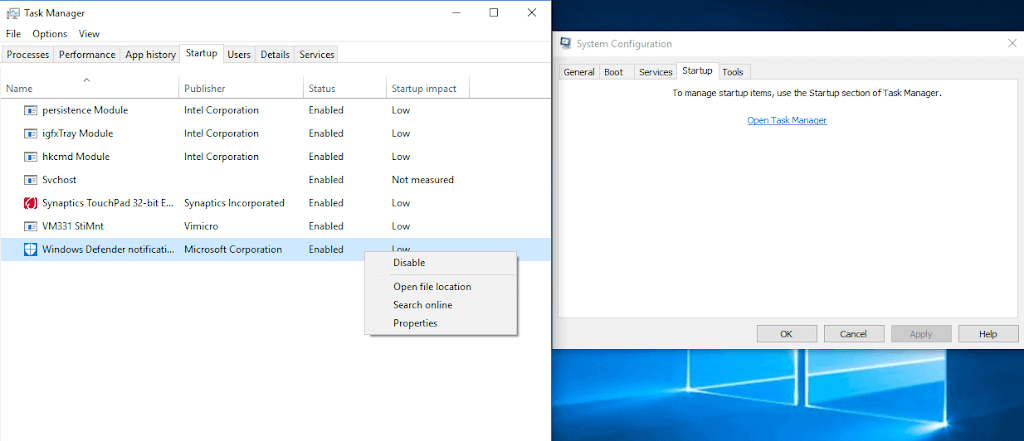
Windows 10 platform: Fix Windows 10 slow startup
- Go to start menu, search for the Run application or pressing the combination keys of Win + R → In the Run box Type command MSConfig and press Enter → Startup → Open Task Manager → Right Click the unwanted startup programs → Disable it.
Windows XP or Vista or Windows 7 platforms:
- Go to start menu, search for the Run application or pressing the combination keys of Win + R → In the Run box Type command MSConfig and press Enter → Startup → Choose what programs running → Unmark it → Applies → Restart
How to stop unwanted program services in Windows Loading?
Windows 10 platform:
- Go to start menu, search for the Run application or pressing the combination keys of Win + R → In the Run box Type command MSConfig and press Enter → Services tab → tap to Hide all Microsoft Services → Unmark the unwanted program services → Apply → Restart.
Windows XP or Vista or 7 or 8 or 8.1 platform:
- Go to start menu, search for the Run application or pressing the combination keys of Win + R → In the Run box Type command MSConfig and press Enter → Services tab → tap to Hide all Microsoft Services → Unmark the unwanted program services → Apply → Restart.
Note: If you forgot to tap hide Microsoft services option, maybe affected the Microsoft related programs working.