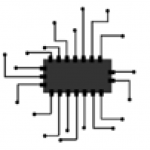How To Backup Android Phone Before Factory Reset
Hey, you know there is a simple process of backup your android phone data with easy steps. Just follow the thread, believe me you can do that without pc.
The mobile phone daily needs to everybody in those days. Its a worth to everyone even your are younger or elder is not a question.
Using the mobile phone for different purposes, capturing pictures for sharing memories, listen to music for relaxation, watching videos for fun and entertaining.
Interest facts scheduled reminders, social networking and many more. But when we lost this gadget, we can feel like missing something in your day.
The memories contain data in your mobile is very spacious so we didn’t delete or format any time. Because we want to see or watch that memory.
But in difficult some situations, we need to delete or format substance of enough memory, phone hanging or stuck of contains more pics, videos or any other stuff.
Then we have to decided formatting or any other root, before that task we have to back up our contents otherwise we lose, then normally backup with using a computer otherwise we stop to these task processing.
Why not is backup using applications in your mobile?
Yes, the easy things bring to introduced simple trick to backup android phone in your fingertips.
When I’m deleting files on my mobile. thinking only about even can I restored again all these stuff and now this issue not only me, but various mobile also uses thought about this issue.
The trick is giving to fulfilled your issue to out the borders.
Requirements: Internet in your mobile and working mobile device with Google play store access.
[the_ad id=”2180″]
Data Backup Android Phone Step-by-Step:
Step 1: Go to Google Play store and type ‘Recovery my file’ in the search button or Easy Backup.
Step 2: Install Easy Backup application on your mobile.
Step 7: Check the data where the located in your device (when the data backup option is SD card).
Step 8: Enjoy the backup your mobile and restore where you want.