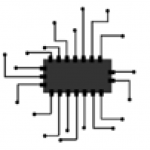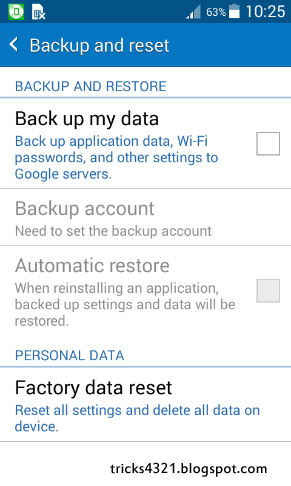Why Android Phone Needs Reset?
The Reasons behind the reset of Android Phone.
When Google’s enters into the mobile platform with its own operating system called Android.
The user interface of smartphones makes simple and cheap.
Even every second connects with social networking, gaming, news, weather and many more.
Sometimes when in hard situations, mobile using at the stuck basis on how we used and connect with primary things.
Its basic issue of every Android user who is not enough memory for installing apps or use for particular purposes of the basic need of mobile use.
Now come to task these are the common issues for android interface device on that situation many alternative options in hand.
But reset factory settings to android state is the most useful tip for maintaining favourite mobile.
How to Factory Reset an Android Phone?
Resetting of the android phone is three types.
Because when the phone is hanging or not work well like suddenly slow and having full of memory and more.
- Manually reset (factory reset)
- Hard reset (forgot the pattern or pin lock of the phone
- Firmware reset (Phone was not working, need flashing firmware)
Now we will discuss 1 and 2 types, remaining later discuss because of its basis on the time and money.
Manually reset of android phone is factory reset.
Make it an easy task, who knows the settings of a basic android phone with user-friendly.
Cool Tips:
How To Send A Friend Request On Facebook Without Add Friend Button
Top VPN Free Android Apps For Torrent
How do I do a soft reset on my Android Phone?
Followed by steps:
- Go to settings.
- Find the backup and reset option.
- Choose the factory data reset.
Hard Reset Android Phone Forgot Password (Phone/Tab)
a) Press and hold the correct keys to boot the device into recovery mode. Follow some combinations of keys by pressing.
- Volume Up + Power
- Volume Up + Volume Down + Power
- Volume Up + Home + Power
- Home + Power
- Volume Up + Camera (if the camera button is available)
- Volume Down + Power
The basis on the particular model chipset of tabs or phones, try the combinations of all types when the screen will appear like this.
We can notice simply android system recovery menu appear at the top of the screen.
Then select wipe data/factory reset with the volume keys and press power button to do.
Select to yes and erase all user data using volume buttons and press power.
The device will be reset to its factory state and all data will be erased.
If the device is stuck at any point, hold down the power button until it restarts.