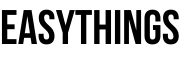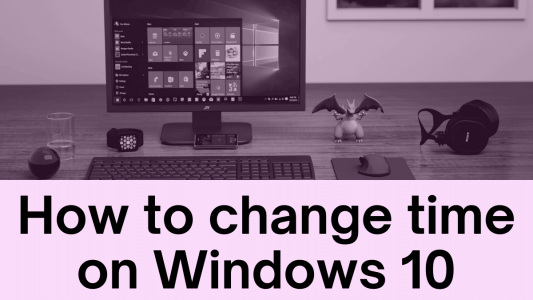How to fix time and date on a computer permanently
Time, date and regional zone setting of the computer plays an important role in internet surfing. Let’s try to how to change time on windows 10.
Especially who are works with internet for the daily drive, social networking connections, banking, shopping and job work tasks?
If the time or date is not correctly working on a computer, sometimes you cannot open Mail services.
Some particular sites which are more secure to surf like banking sites, programming sites, social networks and etc are not open.
Because servers of the sites are checked before the set packets to the particular computer whether it’s secure or not.
How To Change The Time On Windows 10?
Saving time and time date is the job of CMOS battery on your motherboard.
Sometimes fail to do the job, because of expires the battery, failing communication between motherboard and CMOS battery.
Some motherboards don’t have CMOS batteries.
Fix with another way to save date and time on the computer, if you have an internet connection, then turn on the auto-update time.
Requirements: Internet Connection
Step 1: Double-click on the time appears on your desktop screen, in Windows Platform its located right side down corner.

Step 2: Click on the adjust date and time option.
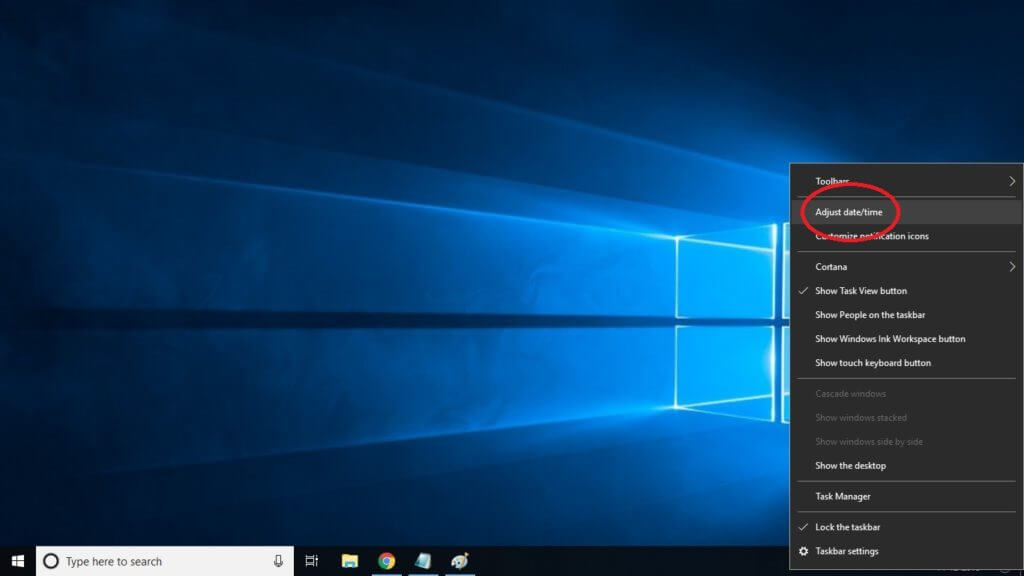
Step 3: On the date and time setting, set time automatically is appears, turn on it.
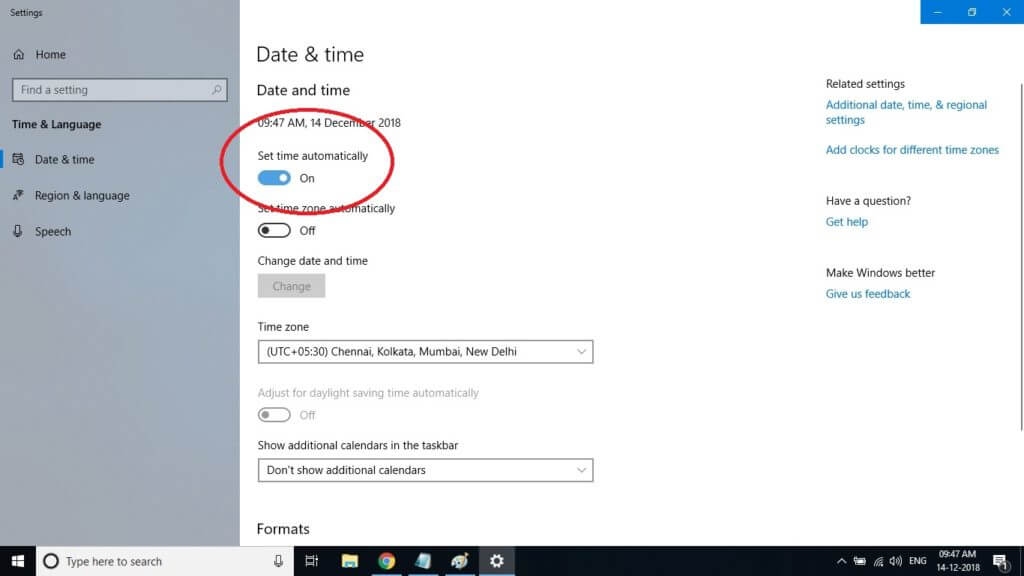
If you want to a synchronized clock with an internet server on a scheduled basis.
Just follow the simple step to turn on synchronized time with an internet server.
Step 4: Just go to the date and time settings, Click on the additional date, time, regional settings.
It appears right upper corner side of the date and time settings.
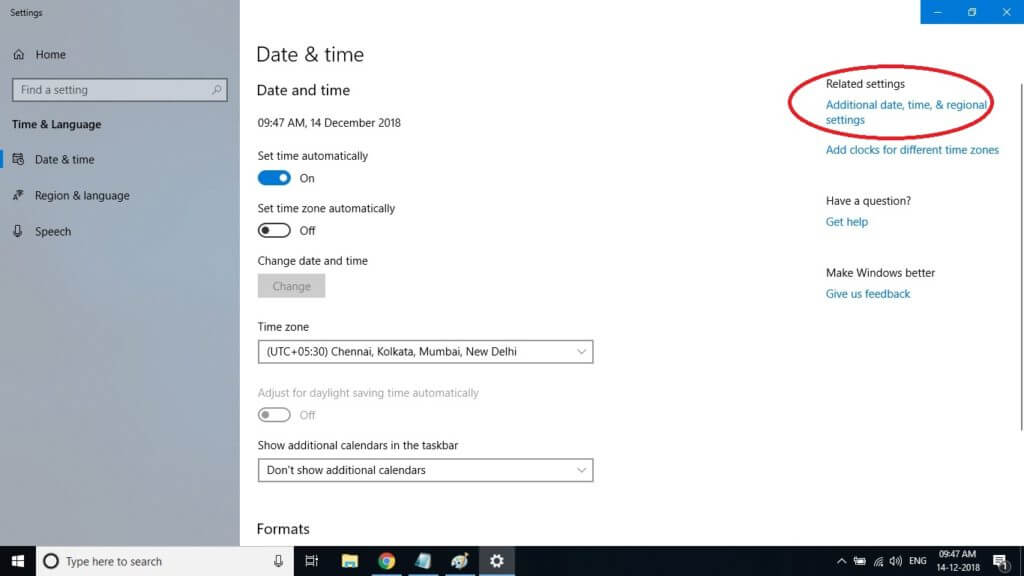
Step 5: After clicking on the additional date and time settings, appears set date and time, click on it.
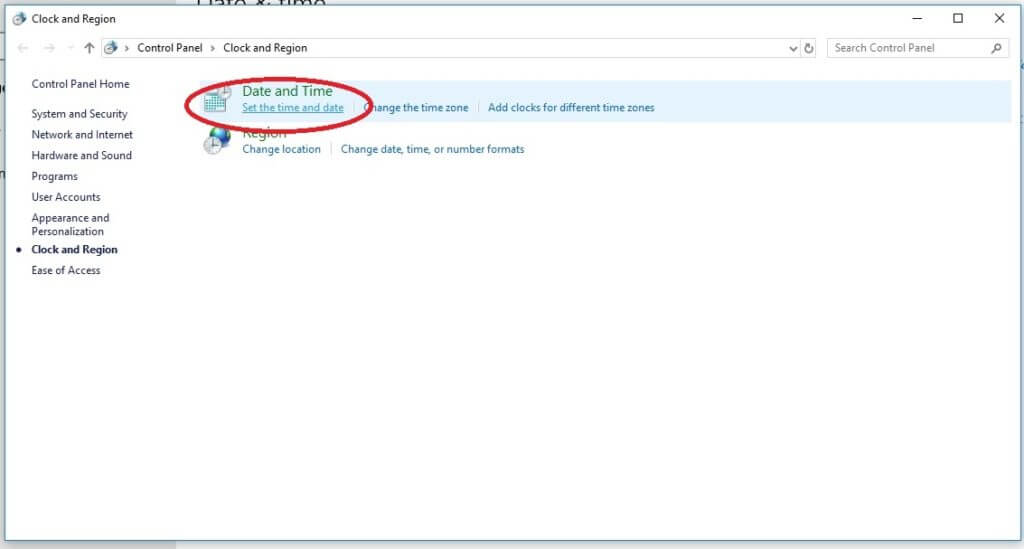
Step 6: Choose the internet time tab and click the change settings.
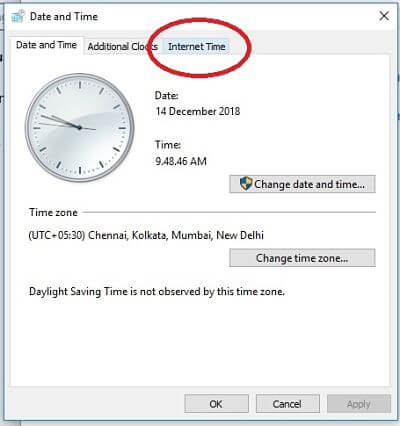
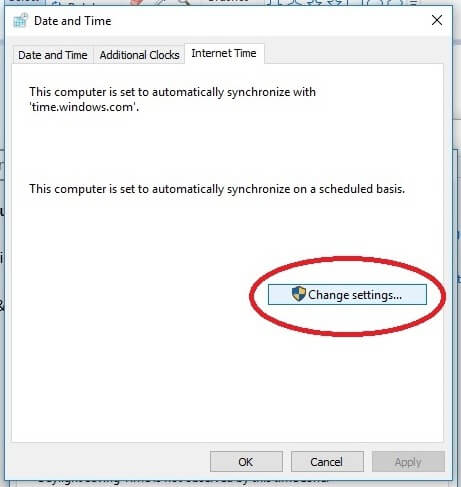
Step 7: Mark the tick synchronize with an internet server. and choose the server on the appearing box.
Step 8: After choosing a server and click on update now.
The message appears successfully synchronize if any error again.
Choose another server in the box of server setting and update it.
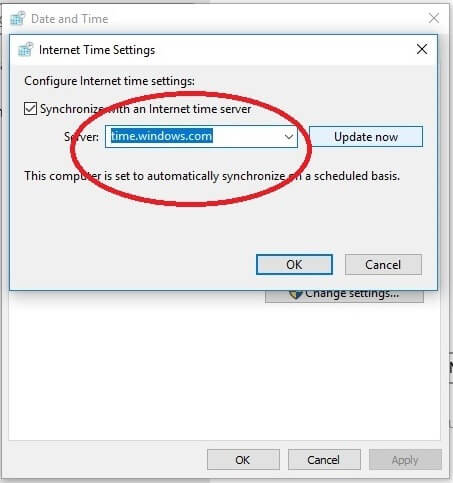
Step 8: Finally the time and restart the computer.