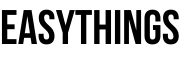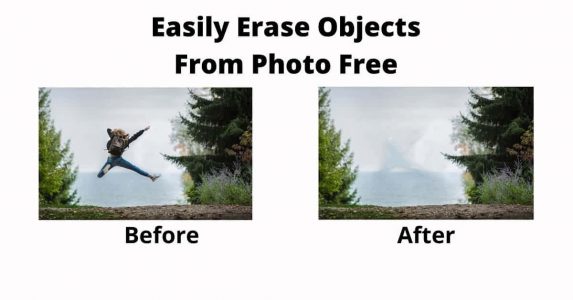Remove Unwanted Objects From Any Photo
Capturing photos with their camera saves them. Many people have a hobby and some are it’s their passion to be a professional. In some situations, we need to remove unwanted objects from a photo, because of not related to things in their particular image or it’s better to remove the object.
Normally if you want to remove unwanted objects from a photo using software like Adobe Photoshop, Rebelle, ArtRage, Affinity Photo, Polarr and more.
But it needs some knowledge about particular software and editing of images. Because these are using professional photo editors.
Including me, difficult to use professional software to remove objects from photos it’s a big deal.
Many times I Google it for any site to provide an option for removing objects from photos online for free and many sites are available online.
I checked and find finally one site online, it’s free and no need for much knowledge about photo editing.
In this scenario, you don’t need much knowledge about using professional software to remove unwanted objects from a photo.
Recommendations:
Trending Link: 12 Best Android Apps For Photo Editing
How to Make Image Black and White in Photoshop
How to Remove Objects from a Photo Without Software Easily
Yes, you can erase with one click without using any software. All editing will be online, with the simple removal of objects from a photo. Before performing the task you need some minimal requirements because you are doing this job online. This site process is not only useful to remove objects from a photo and also useful to remove the watermark from a photo.
How to Remove a Watermark From a Photo:
Requirements:
- Working PC (hey not a joke, in this process your PC need to work without hanging).
- Good Internet Connectivity.
- Internet Web Browser (I’m using Google Chrome, you can use any Browser).
Let’s Go to Perform: remove unwanted objects from a photo
Step 1: Check your internet connectivity. if it is working, then open your Web Browser and type in https://online.theinpaint.com/ or Click here.
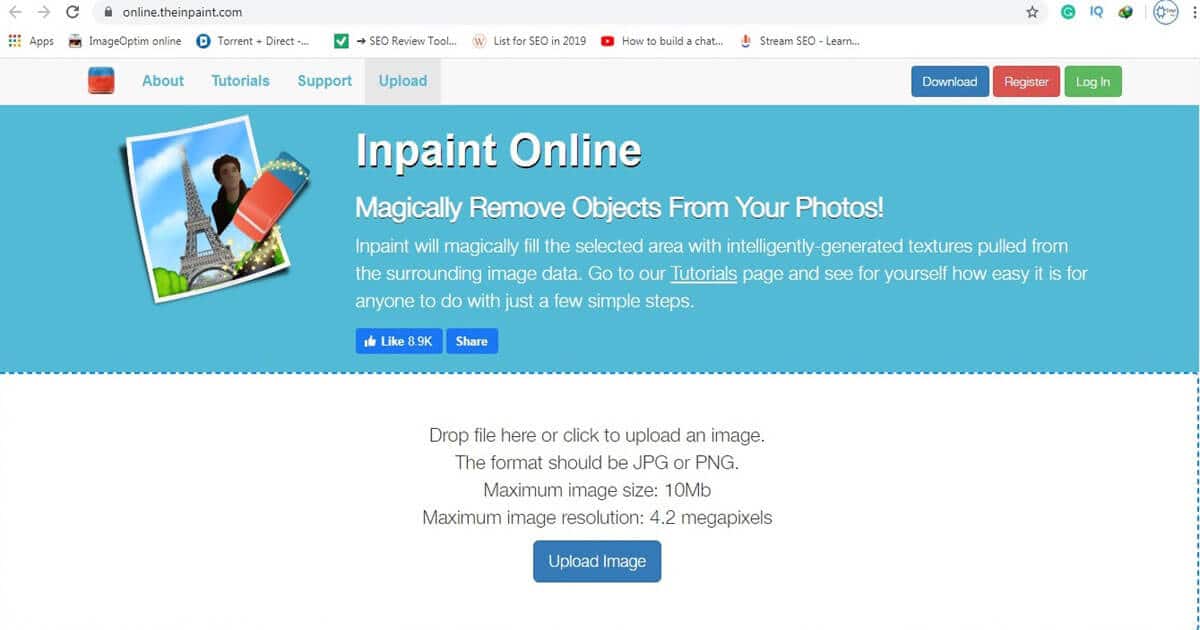
Step 2: Click on the Upload Image button and choose the path where the pic you want to remove the object and click it.
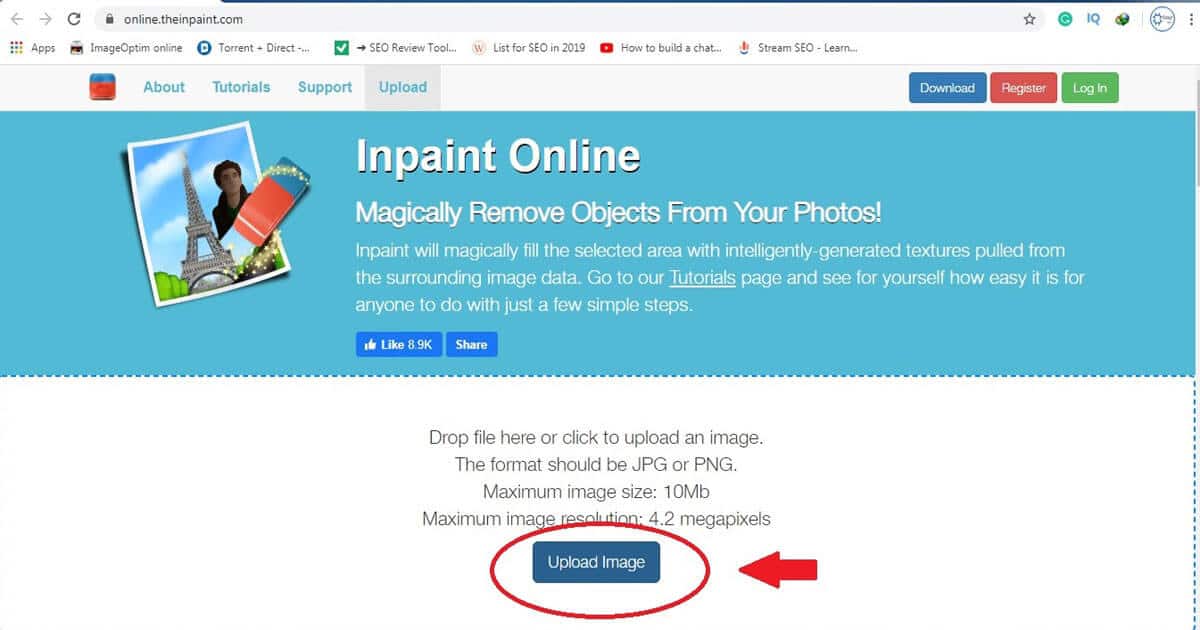
Step 3: After choosing the photo that looks like the below processing, wait a few seconds or minutes (It depends upon the size of the uploaded photo).

Step 4: Wait for the completed process for upload.
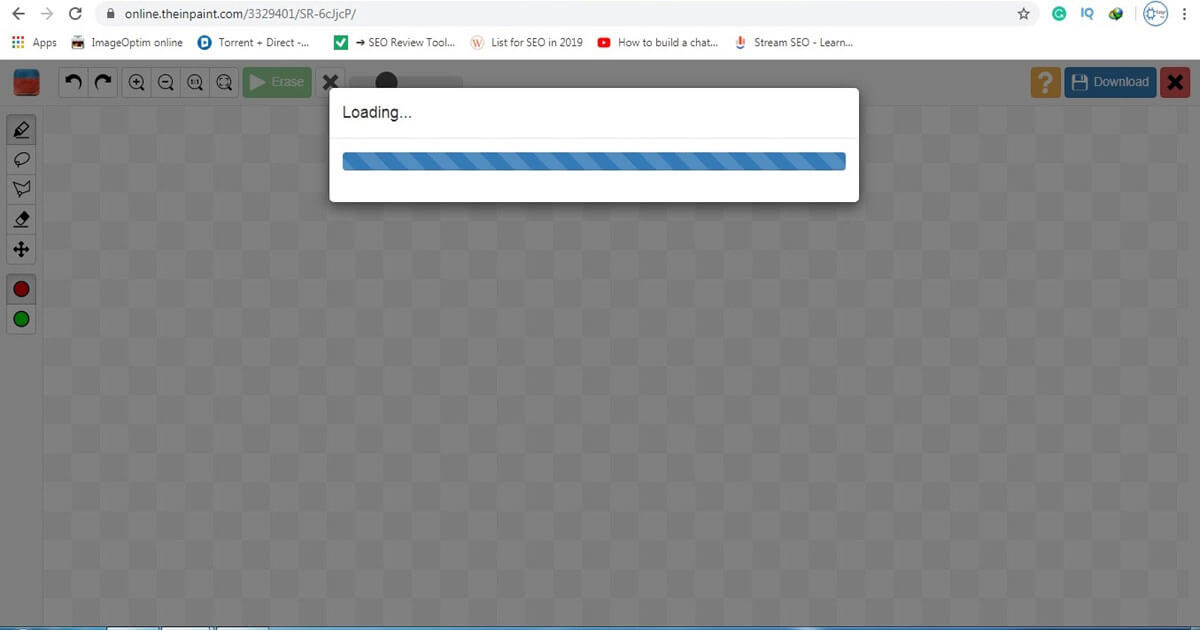
Step 5: After completing the uploaded image, please check if is it your chosen Pic or not, because in my case chose another Pic, so recheck the image that you uploaded.
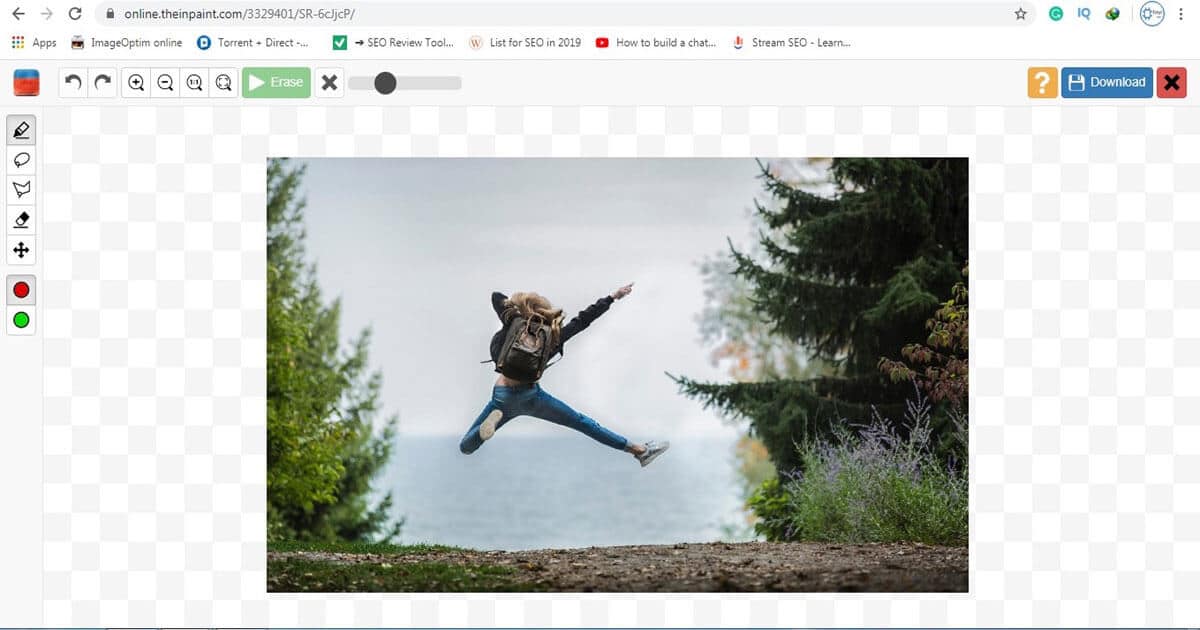
Step 6: If completed uploading the image to the web, choose which tool to remove the object.
It was located in the Left vertical bar (I recommend for Maker tool for easy editing).
In my case, I’m using Lasso Tool, because useful for perfect edge cutting and is also a time taken tool.
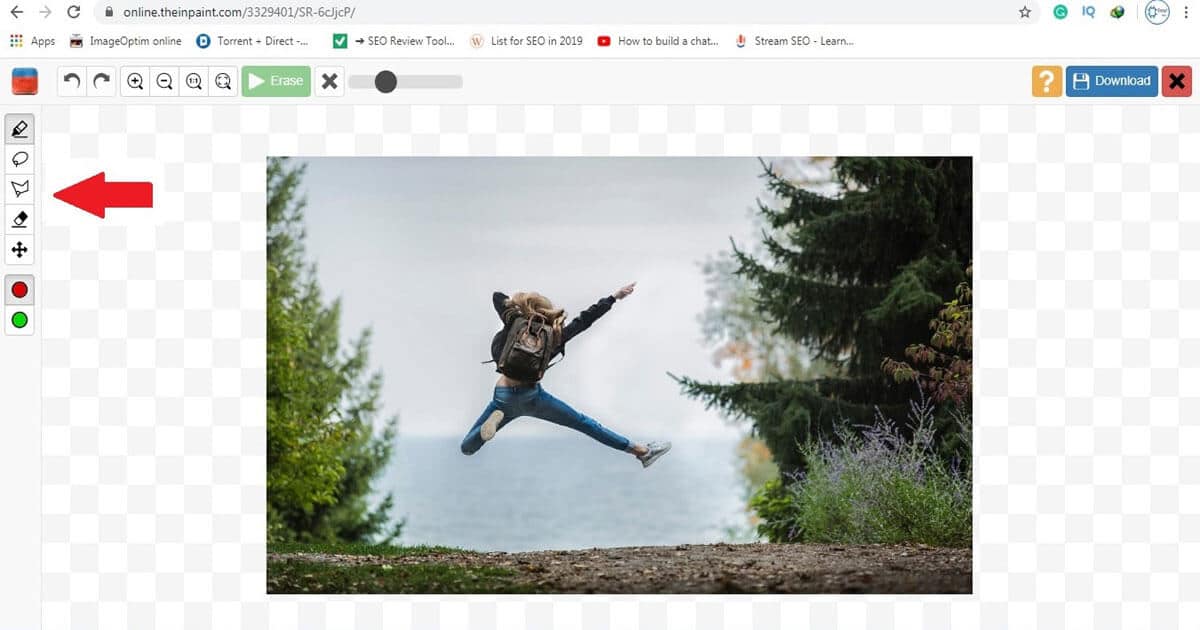
Step 7: After selection of Tool for removing. Then drag or rub it (like a tool which is using the Paint application on our Windows PC) from which you want to remove the object. Looks like the below image.
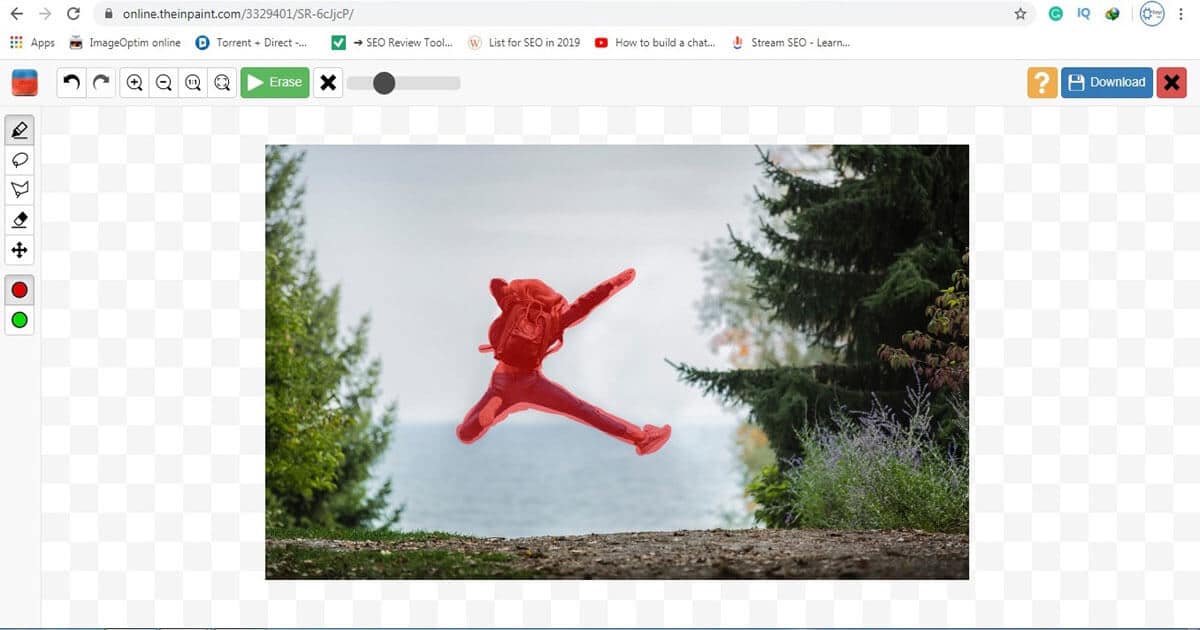
Step 8: After Rub, click on the Erase button (it was located up on the bar and looks like a green button), It will take some time to complete a task.
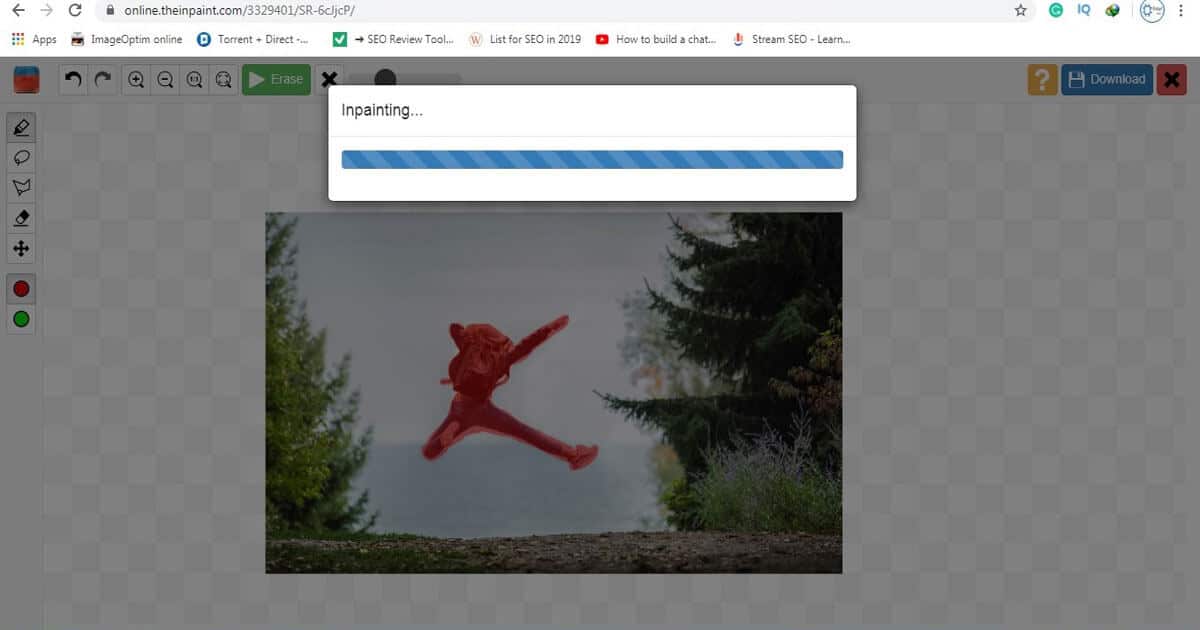
Step 9: Check out the image completing remove unwanted objects.
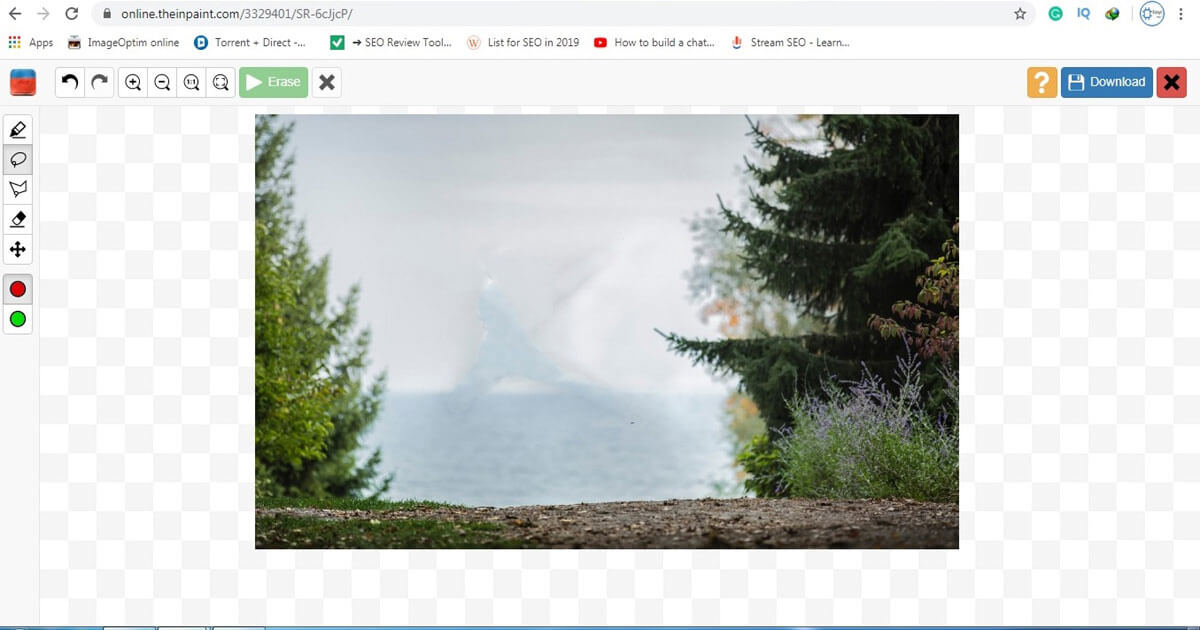
Step 10: To save the completed photos click on the download button, located top right side of the page.
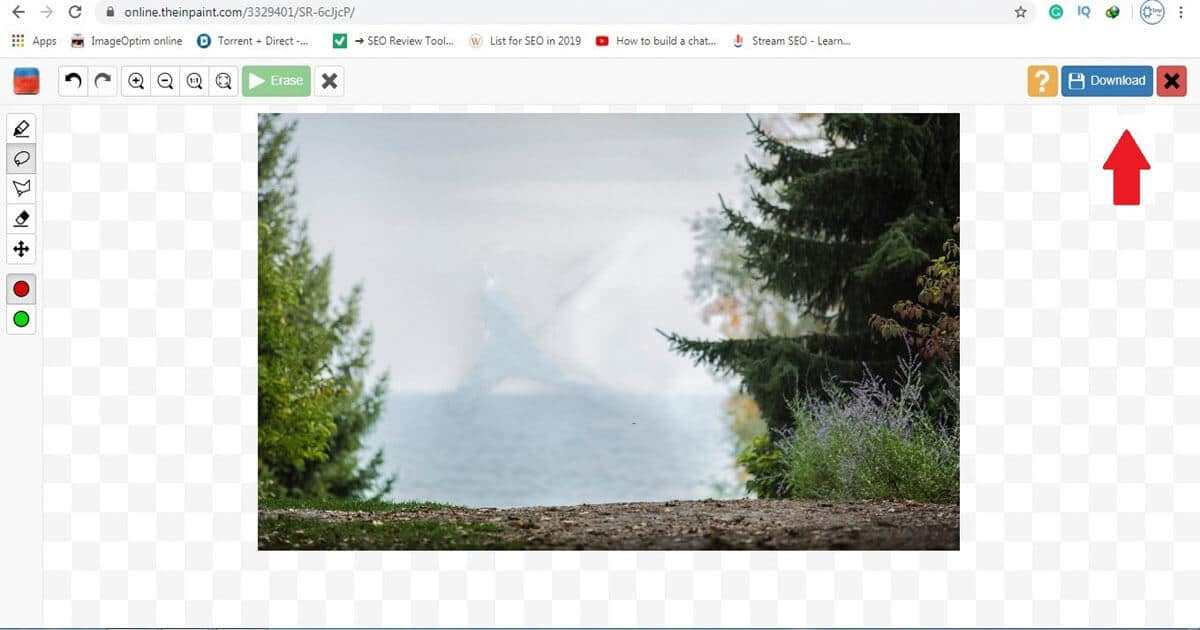
Ok, let’s talk all about the remove objects from photos online for free is it worth it?
Here I need especially to share some pros and cons which I was mainly impressed particular site.
Inpaint Online – Remove Watermark from Photo: it will mysteriously fill the chosen area with intelligently produced surfaces pulled from the encompassing picture information.
Pros:
- Mainly it has a simple and easy user interface(UI), anybody can use it.
- It’s a free site, so no need to pay for it.
- You can directly download the completed images.
- You can learn with their tutorials (Top left side of the page).
- It has offline too. Just download and install. (*Supports Windows and Mac Platforms only*)
- Especially no ads.
Cons:
- Straight forward it’s not up to the mark for your need. Some pics may be noisy and not have proper output.
- The upload image file support’s up to 10MB file for size, and it’s a little byte disappointed for those who want to use more than that.
- It only offers a few selecting tools and may need some more.