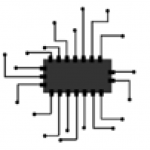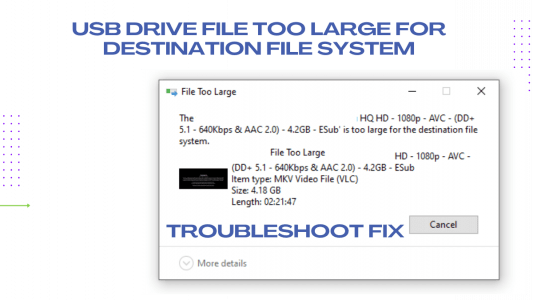How to Transfer Data from a PC to a Pendrive When the File Size is Too Large: Error Troubleshooting
If you’ve ever tried to move a large file from your PC to a USB drive, you may have encountered an error message telling you the file is too large. In this article, we’ll show you how to troubleshoot this error and successfully transfer your data. Here you can find the information and troubleshooting for transferring data from PC to Pendrive too large error
How To Transfer Data From A PC To A Pendrive
To transfer data from a PC to a Pendrive, you will need a Pendrive, a PC, and data to transfer.
1. Connect the Pendrive to the PC.
2. Open the file explorer on the PC.
3. Navigate to the folder that contains the data to be transferred.
4. Select the files or folders to be transferred.
5. Drag and drop the files or folders to the USB Pendrive’s file explorer window.
6. When the transfer is complete, disconnect the Pendrive from the PC.
Common Errors Occur While Transferring Data From PC to USB Pendrive
Before doing the actual troubleshooting let us check a few things namely how the data transfer error occurs
A. Invalid file name:
It should be checked whether the data file to be transferred is correct i.e. with file name extension or without extension. Because some antivirus software on some systems stops files with no name extension, data will not be transferred and is even deleted in some cases.
B. File size too large:
We have to check before transferring files from PC to USB Pendrive whether the size of the data file to be transferred is larger than the size of the pen drive. if it is more than the size of Pendrive, it will not be transferred.
C. Error transferring data:
In some cases, our data file gets corrupted because of the storage in the system, if HDD or SSD fails we see those files but can’t copy or move them. Because of that, the tree of the storage file is corrupted or the operating system file explorer will be corrupted because of a virus or abnormal shutdown or any other cases to pass similar problems.
D. Other Errors:
If any other problems you pass then check the USB ports you are using once, Also check the health of your USB Pendrive and more importantly check the system file format of the Pendrive. If still not resolved then try as mentioned below
“The steps mentioned here are but we are not responsible if any other computer parts stop working due to your PC or Pendrive, it is entirely your responsibility.“
Error troubleshooting: Transferring Data From PC To Pendrive Too Large Error
Normally, the default file system of Pendrive is FAT32, The default file system of FAT32 can only transfer files with data size less than 3 or 4GB at a time.
If your pendrive file system is FAT32 then you need to change your pendrive file system to something else. Here are explaining steps on how to do it.
If you are experiencing errors with your installation, there are a few troubleshooting steps you can take.
1. First, connect Pendiway to your computer PC.
2. Copy the selected data and copy it to the pen drive.
3. If an error occurs, open your computer’s drive explorer
4. But in the steps mentioned here, you can check if there is any data in your pen drive, If there is any data in the pen drive then move that data to another place because in the following steps your pen drive will be empty.
May you like it
5. Now open the drive explorer on your computer, then navigate to where your pen drive is located. In my case here my pen drive letter is shown as “H”.
6. If your drive appears there, right-click on its drive. Then select the Format option.
7. There in the options menu select what is the file system, here my pen drive letter is shown as “H” and the format file system is FAT32.
8. If you click on the file system there, a drop-down list will open, select NTFS file system instead of FAT32.
9. Now you click on the start button. But here is a warning that the data can be deleted from the pen drive. “That’s why I told you first that if there is any data in the pen drive, transfer it to another storage.”
10. If all the data is stored as planned then you can click the ok button without fear and it will take a few minutes. How much time depends on your Pendrive storage size as well as Pendrive health.
11. Now you will get a message saying Pendrive Format Succeeded. Now again transfer your selected data to your Pendrive.
Conclusion:
If you do the above-mentioned method while transferring the data only some problems will be solved. It depends on your Pendrive and the PC you are using.